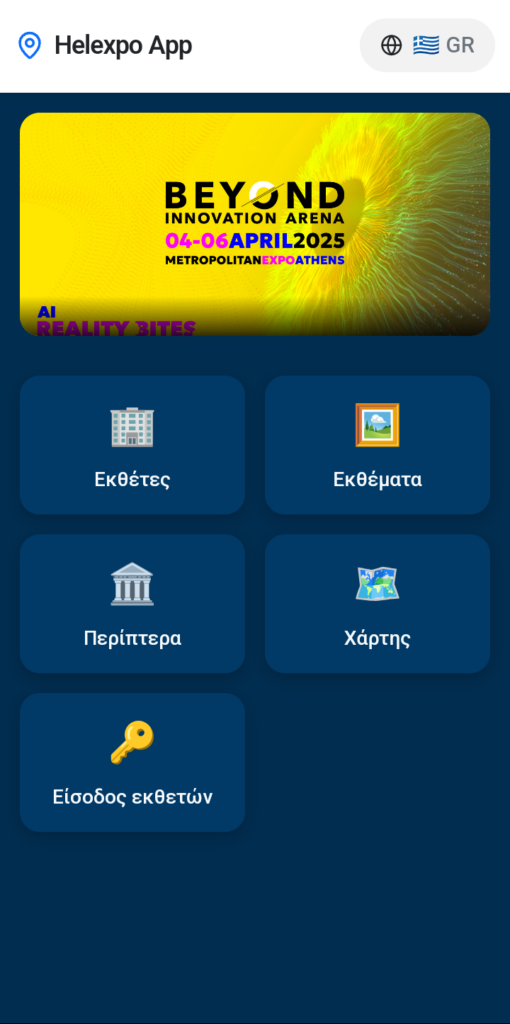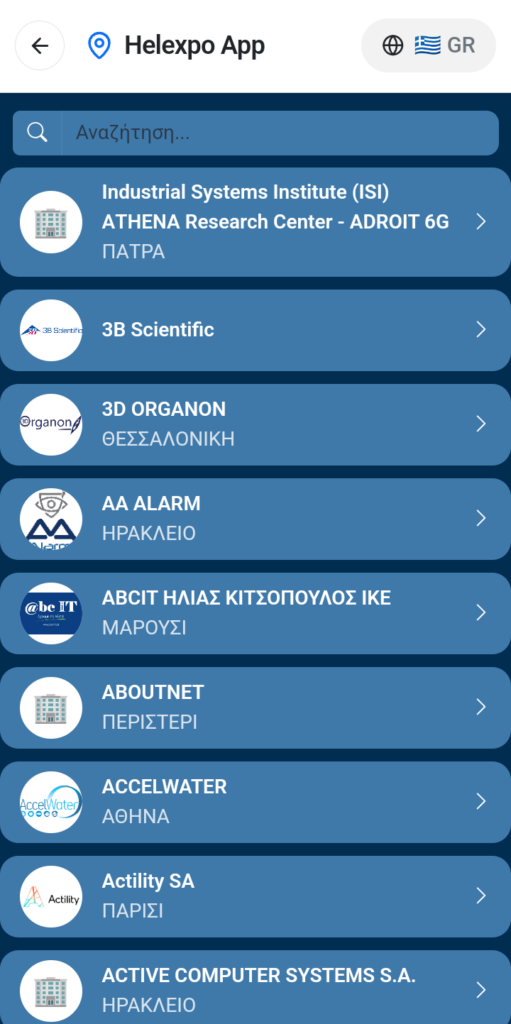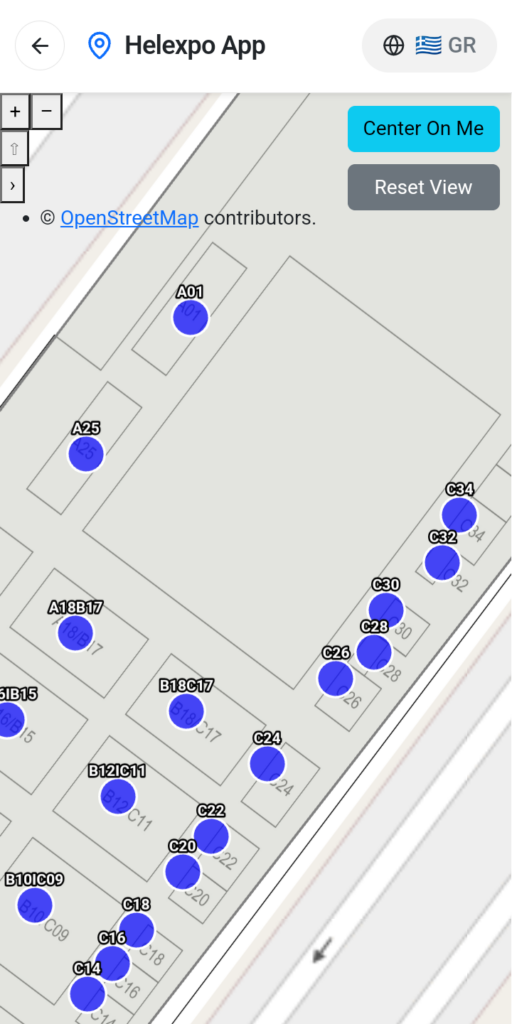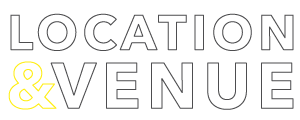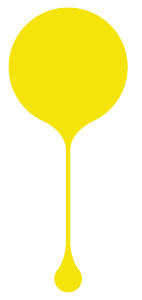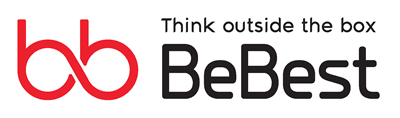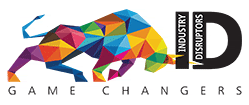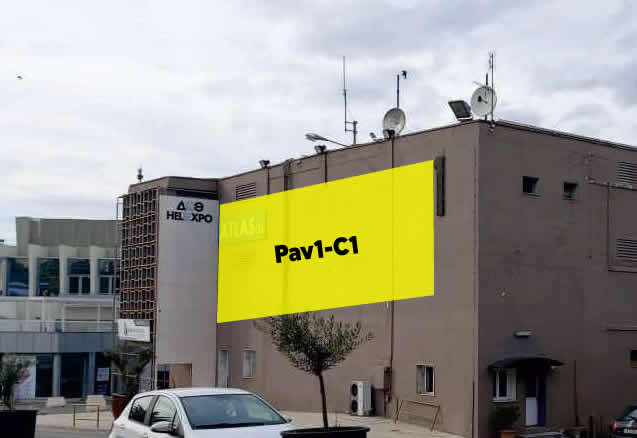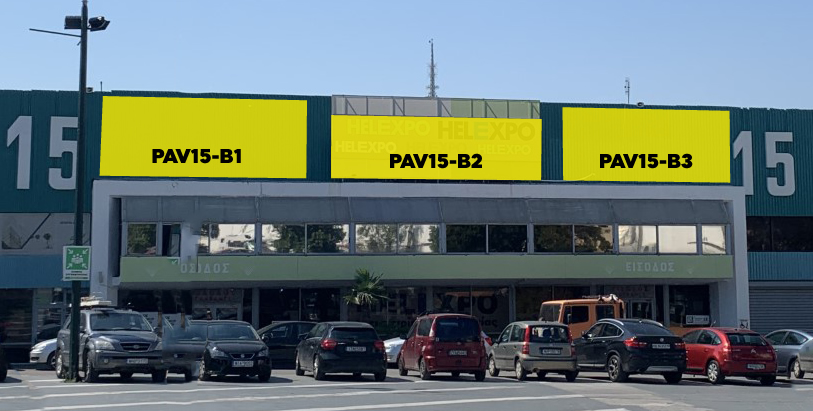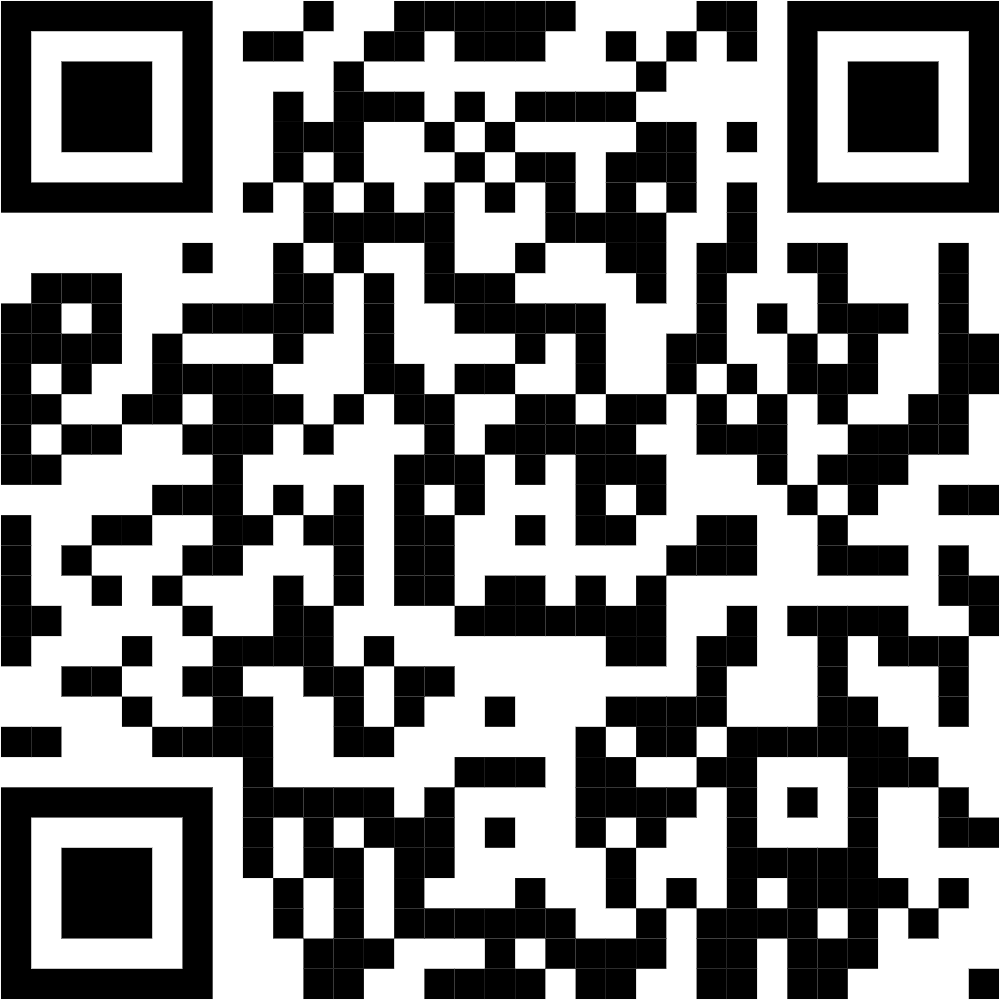
scan to download the application
Ιnstallation instructions
Step 1: Open Safari
- The App must be opened in Safari
Step 2: Open the PWA URL
- Visit the App website (e.g.,
https://yourpwa.com).
Step 3: Tap the “Share” Button
- At the bottom of the screen, tap the Share icon (📤 square with an arrow).
Step 4: Select “Add to Home Screen”
- Scroll down in the Share Sheet and tap “Add to Home Screen”.
Step 5: Confirm and Install
- A preview of the app name and icon appears.
- Tap “Add” (top right corner).
Step 6: Open the Installed PWA
- The PWA will now appear on the home screen like a native app.
- Tap the icon to launch it in a standalone mode (without Safari UI).
Method 1: Automatic Install Prompt
Step 1: Open the App URL
- Visit the App website in Chrome (or Edge, Firefox, Brave, etc.).
Step 2: Look for the Install Prompt
- A “Install App” button should appear at the bottom.
- Tap “Install” and the app will be added to the home screen.
Method 2: Manual Installation (If No Button Appears)
If the button doesn’t appear automatically, users can install the App manually:
Step 1: Open Chrome’s Menu
- Tap the three-dot menu (⋮) in the top-right corner.
Step 2: Tap “Install App” or “Add to Home Screen”
- Tap it.
Step 3: Confirm Installation
- Tap “Install”, and the App will be added to the home screen.
Step 4: Open the App